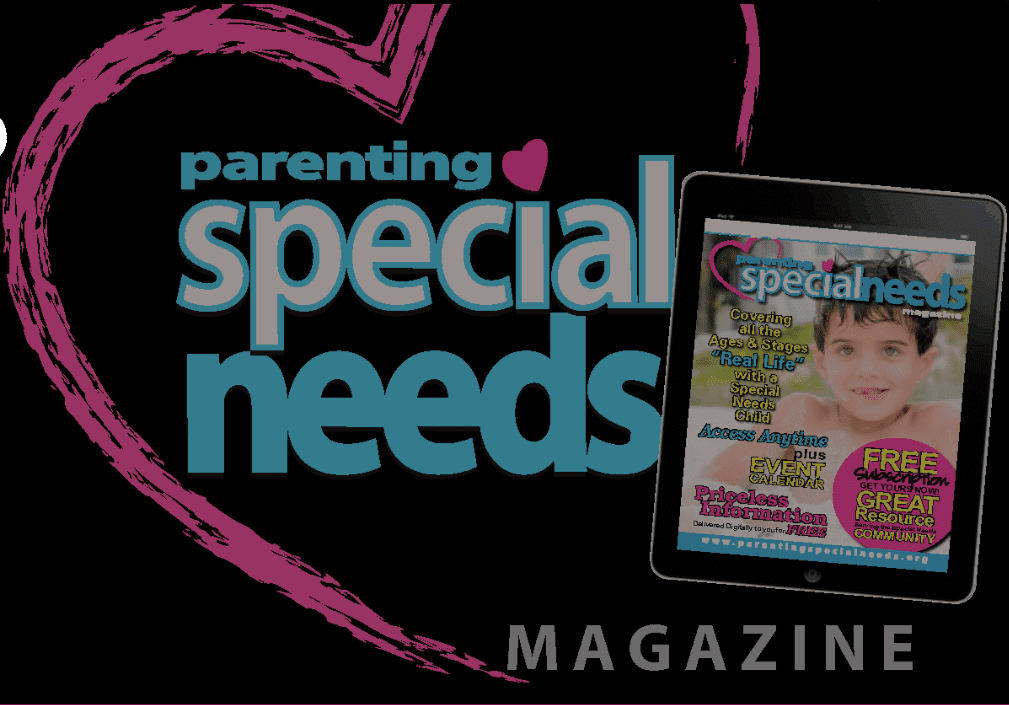Digital Safety: An Ongoing Conversation

Digital Safety
We are parents just like you, who are concerned with the content that our children consume digitally.
We, too, struggle with how best to allow our kids to navigate the online world safely.
With recent revelations about data and privacy issues involving Facebook, the headlines stoke our fears and raise questions, such as, How much do we allow? How much do we restrict? What is safe? What is harmful?
We at BridgingApps advocate for kids with disabilities and their families to leverage mobile devices to enhance their lives.
Period. We have adopted the approach to technology that Alexandra Samuel outlines in her 2015 article in The Atlantic, which is that we strive to be digital mentors for our kids.
Our goal as parents and as professionals is to assist kids in ” navigating the digital world, rather than shielding them from it.”
This approach does not mean that we do not limit or restrict online access but rather that we actively work with our kids – at their level – to help develop their online skills and experiences with the digital world.
Such skill development is critical to helping our kids transition successfully into adulthood. It is not a one-time discussion but an ongoing conversation.
Let’s help them practice problem-solving and critical thinking and support decision-making in a safe environment at home before they become adults.
We have compiled a list of helpful tips and some of our favorite apps that support mobile device mentorship, and we encourage you to share your ideas and journey with us. What tools have you found helpful?
Top 5 Things Parents Can Do
- Familiarize yourself with the Settings on your child’s device, especially the Restrictions, Privacy, and Location settings. Think of the Settings as global controls for the mobile device. Explore them, get to know what they control, and monitor them.
- Familiarize yourself with settings within individual apps. Most apps have settings and controls built into the apps that can be accessed either within the app itself (often looks like a gear icon) or within the Settings section of your tablet or smartphone. For example, turn off location services for certain apps on your devices, including cameras and social networking sites.
- Write a digital contract together with each child that 1) clarifies what constitutes being a good digital citizen and 2) provides an opportunity for explaining not to share personal information online. Here is one example of a digital contract that can give you ideas to create your own: http://www.imom.com/wp-content/uploads/2010/02/imom-cell-phone-contract.pdf
- Explain that public Wifi is not a secure environment for sharing sensitive information like account numbers, medical information, or financial documents.
- Explore apps, features, and settings with your kids! Download an app together and walk through each of the areas of the app, discussing each feature and making choices about how it can be used and whether certain sections should be turned off.
Quick Tips and Videos
Gaggle offers school districts a system that identifies suspicious items and allows control and transparency for teachers and administrators.
Guided Access Video – (locking one into a single app on an iPhone, iPad or iPod Touch)
Timer Video – (Using the Clock to limit time spent on an app)
Tackling Screen Time – (Strategies for managing screen time)
Parental Control & Screen Time
By Eturi Corp.
Price: FREE
Find my Family, Friends, Phone
By Life360
An intuitive tracker app to keep family, friends and caregivers connected. The app runs on your mobile device and allows you to view your family members on a map, communicate with them, and receive alerts when your loved ones leave and arrive at home, school or work.
Price: FREE
PBS KIDS Video
By PBS
Access to thousands of free videos, including full episodes and clips from PBS KIDS series. Kids can watch their favorite PBS KIDS shows anytime, anywhere. Reinforces literacy skills, basic math concepts, social and emotional growth and other educational goals.
Price: FREE
YouTube Kids
By Google, Inc.
With YouTube Kids parents can customize the user settings and turn the search feature off, which is a great option to keep kids safe. Developers use a mix of filters, user feedback and human reviewers to keep the videos in YouTube Kids family friendly. No system is perfect, so YouTube Kids is constantly working to improve safeguards and offer more features to help parents create the right experience.
Price: FREE
If you are interested in searching for more apps, creating your own list of apps and sharing them, please go to BridgingApps.org. BridgingApps, a program of Easter Seals Greater Houston, is a community of parents, therapists, doctors and teachers who share information about using mobile devices with people who have special needs.![]()
Helpful Articles
- Disabilities Shouldn’t Define Individuals Awareness and Dialogue Promote Acceptance
- How Bullying Has Affected My Daughter’s Life
- Mate Crime Spotting the Signs of Fake Friendship
- How to Help Students with Special Needs Avoid Bullying
- BULLYING: A Real Threat to Your Child & Strategies for Preventing It from Happening
- How to Identify Bullying {Tip 25-31}
- Subtle Abuse
- The Importance of Teaching Children Body Safety
- BODY SAFETY BE AWARE: Some General Tips and Guidelines
- Advice Needed! Legal Actions for Abuse in Classroom
- Restraints in School: What Can You Do?
- Sex Education: Teaching the Most Vulnerable
- Family Live Chat: Help! Tackling Social Media
- Summer Internet Surfing Keeping Kids Safe Online
- When Your Child is Not Welcomed – Dealing with Jerks
This post originally appeared on our May/June 2018 Magazine