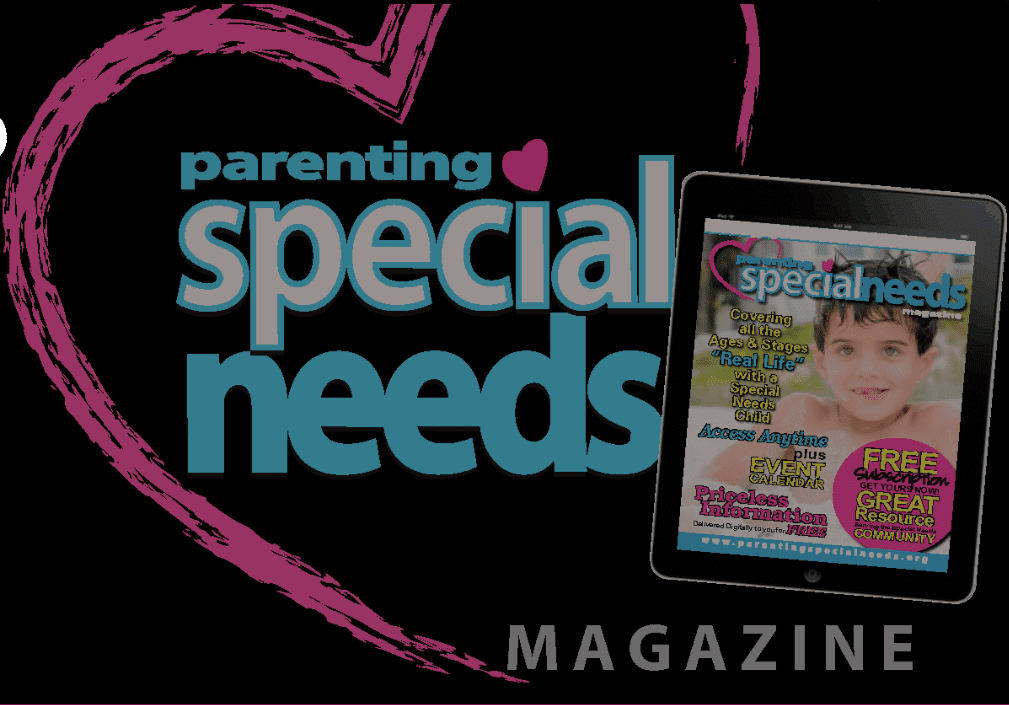Using Tech to Help Develop Self-Advocacy Skills

Developing Self-Advocacy Skills with Tech
 The pencils, notebooks, paper, and backpacks have all been purchased. The first day excitement has come and gone, and maybe (fingers crossed), your child is settling into a new school routine. Perhaps your child’s teachers have communicated with you daily since school started or maybe only a little. Either way, they have had time to become more familiar with your child; discovering some of their likes and dislikes, the level of support they need, etc.
The pencils, notebooks, paper, and backpacks have all been purchased. The first day excitement has come and gone, and maybe (fingers crossed), your child is settling into a new school routine. Perhaps your child’s teachers have communicated with you daily since school started or maybe only a little. Either way, they have had time to become more familiar with your child; discovering some of their likes and dislikes, the level of support they need, etc.
Now is a great time to help the teachers and other staff who work with your child to get to know them better. You might want to consider the people in the building that have contact with your child, but who are not necessarily those that would have access to the confidential IEPs and such related to your child. For example, these could be cafeteria helpers, grade level paraprofessionals, and office staff. These individuals have an impact on your child’s day and would likely appreciate knowing more about them to aid in conversations when they interact with them.
We at BridgingApps set out to find some simple (and fun!) ways for you to create a 1 page mini-portfolio of your child to share with professionals and other adults in your child’s life, either electronically or in paper form. You don’t have to be a graphic artist or tech expert to put together these simple visuals. We have come up with some recommendations about how your child can be involved in the development of this summary based on their skill level. Think of this as a project you and your child can create together that helps to build self-advocacy skills!
Young children or those with limited communication skills:
- Point to pictures/colors/backgrounds they want to add from choices
- Choose details regarding information they want shared (i.e. favorite color, food, likes and dislikes)
- Add pictures of some of their favorite things to do (playing with a favorite toy, working on a skill, etc.)
Tweens or those with stronger verbal and written communication skills:
- Decide what kinds of information they want shared based on their interests (i.e. Fascinated with cars right now? Share that! Teachers love to know these kinds of details about their students.)
- Do they like to draw? Take a picture of some of their artwork and add it in!
- Do they love emojis or any kinds of stickers? Have them pic a few of their favorites to decorate the finished product (search the web for virtual stickers on electronic copies or let them stick real stickers on the paper copies).
Teens/ young Adults or those with strong written communication skills:
- This could be THEIR project, not a co-project (their “selfie” they want to present to the world). Let them share it with their friends on social media.
- Think of it as a chance for them to create a “pre-resumé” where they can practice introducing themselves to unfamiliar adults.
- They can choose what to share and design it themselves with guidelines from you- What are your “non-negotiables” that must be included? Give them the parameters and see how creative they can be!
Check out the apps below to see which ones work best for you and your child. Happy creating!
Canva – Photo Editor & Design
By Canva
Use the Canva app to create documents. The drag and drop feature and professional looking layouts make the design process easy and fun. Canva offers millions of images, photo filters, free icons and shapes, and hundreds of fonts to choose from.
Price: FREE
Padlet
by WallWisher, Inc.
Make beautiful boards, documents, and web pages that are easy to read and fun to contribute to with the Padlet app. If you save or export as a pdf, then you can print or email as one page. Three padlets can be created using a free account.
Price: FREE
Adobe Spark Post
By Adobe
Available for iOS, Android, and web-based, Adobe Spark Post is a fun and easy way to make graphics, web pages and video stories. Choose from a variety of free professionally designed fonts. The app has thousands of photos on the web or pick from your personal collections on Adobe Creative Cloud, Lightroom CC, Dropbox or Google Photos.
Price: FREE
If you are interested in searching for more apps, creating your own list of apps and sharing them, please go to BridgingApps.org. BridgingApps, a program of Easter Seals Greater Houston, is a community of parents, therapists, doctors and teachers who share information about using mobile devices with people who have special needs.
Cristen Reat is co-founder of BridgingApps and a mother who found success when using a mobile device with her children who have special needs.
Amy Barry is the Content Manager and Editor at BridgingApps and mother of five children.
FREE Downloads
- A Teacher’s Cheat Sheet about My Child
- Download: PSN Getting to Know My Child for Teachers
- My Child’s Emergency Medical Information
- My Child’s Pre-IEP Worksheet
- More Downloads
You May Also Like
- Apps for Supporting Independence: The Transition to Adulthood
- Life-Changing Apps for People with Disabilities
- School Success Tips from Parents & Professionals
- Family-School Collaboration Focusing on Quality of Life for All
- Independence and Self-Advocacy
- College Bound: A Journey to Independence