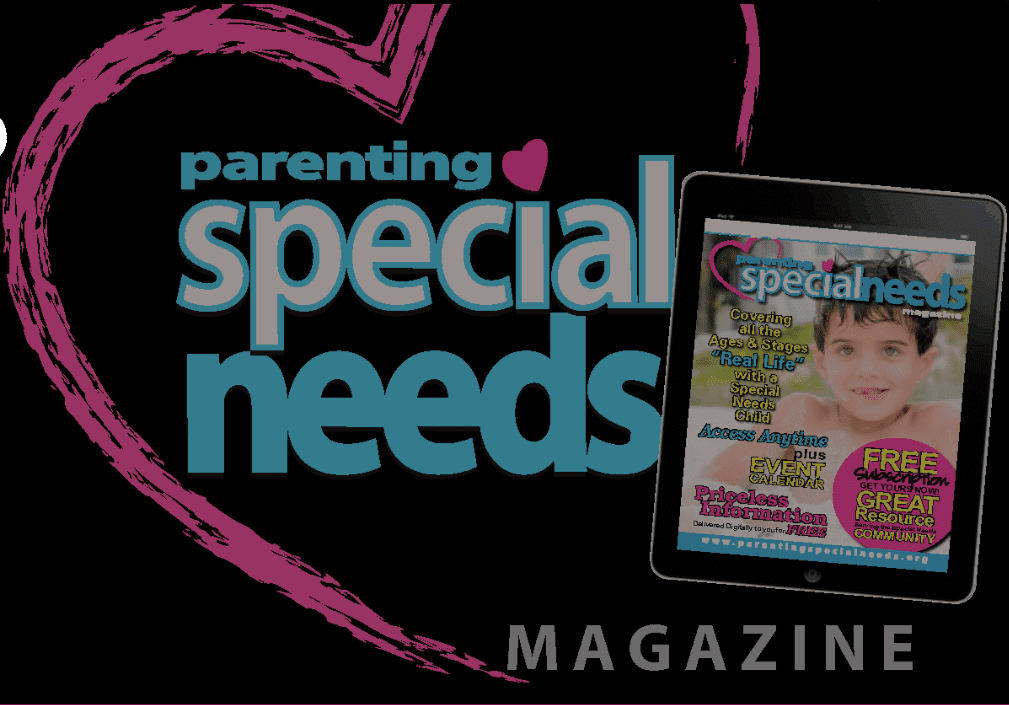An iPad for the Holidays Now What?

This holiday season you have purchased an iPad for your child–now what? We know that looking for appropriate apps can be overwhelming and figuring out how to get started with an iPad can turn a well-intentioned gift giver into a Grinch. Here are some tips for getting started, making the most out of the iPad, and celebrating the season with the ones you love.
In this article we are going to cover three topics to get you started:
- The Basics on Accessories
- Making a Plan for using an iPad
- App Suggestions
Items to consider before you gift an iPad to your child can be as important as the device itself. You don’t want your investment to be wasted because your child drops the iPad on the first day and needs a holiday miracle to fix it!
First, consider where your child will use the iPad. Will your child mostly use it at home or will h/she take it to therapy or school? Do you need a handle or carrying strap or simply lots of cushioning against inevitable drops? Will your child be using it as a dedicated communication device?
Our favorite cases for impact protection.
Big Grips Frame ($34.95), Gumdrop case ($58.99) and Big Grips Tweener ($24.95) for the iPad Mini. Recommended cases for carrying from place to place as well as for a dedicated communication device include iBlason ($19.95) and GoNow Sleek case ($59.00). Lifeproof cases ($129.99) are the most expensive of this group, but are waterproof and offer drop protection as well as a carrying strap – great for older kids or those who may drool a lot or get it wet.
Second, consider how your child will access the iPad.
Is your child able to access the iPad with an open palm or isolated finger? If your child can hold a pencil, perhaps a stylus could be a helpful tool for encouraging fine motor skills. If your child is in a wheelchair, do you need a wheelchair or table mount for the device?
Using a stylus may be a great way to encourage the development of fine motor skills. Some of our favorite off the shelf styli for children are the fun triangular AppCrayon by Crayola ($9.99), the chunky Alupen stylus ($15.99) and slender Bamboo stylus ($28.). For those children who may need an adapted or custom-made stylus, such as a mouthstick stylus, Ivo Beckers at offers a variety of stylus options at affordable prices. AbleNet makes excellent products for mounting the iPad, including the Tabletop Suction Mount ($105) and the iDevice Friction Knob Mount ($280). Both of these mounting options offer excellent stability and positioning to adapt to your child whether in a wheelchair, hospital bed, or using at a table.
Now that the iPad is safe and easily accessible for your child, you need a good plan for using it with your child.
Smart App Selection
An iPad is a wonderfully fun device, but it can also be a powerful learning tool. How do you plan to use it? Before you introduce the iPad to your child, speak with therapists, teachers, or other professionals in your child’s life and find out what skills they are currently working on. Check to see if any of them use iPads and have apps that they would recommend to support therapeutic and educational goals. Some examples might be improving articulation, sight word development, increasing attention to task, following a visual schedule, etc. If not, make a list of skills and goals you have and go to BridgingApps.org to search for apps.
BridgingApps provides a shortcut for finding apps, especially for people with special needs. All of the reviews are conducted by therapists or special education teachers. Overwhelmed by searching? We have a solution! Check out other parents’ and professionals’ recommended lists posted on the site. Features to look for in an app that we have found beneficial for special needs users are excellent graphics and sound, the ability to customize an app to your child (i.e. import pictures, record sound, type text), ability to adjust the difficulty level, and the ability to share. Sharing could be emailing the picture, converting a document to a pdf or saving results that show progress within an app.
Skill Building
Think about how you can use the apps to engage your child and have fun, but also develop skills. If you are working on fine motor skills, try Bubbles (finger isolation), iBaby Buttons (visual discrimination) or Paint Sparkles (handwriting). The key is to start with something simple and appealing that grabs their attention and helps them engage in a meaningful way.
One of the most gratifying ways we have seen adults using an iPad with their children is by engaging in “shared enjoyment.” Just as you play with your child using traditional toys, taking turns on a game using the iPad is enjoyable for caregivers and children. Such interactions can help teach vital skills of turn-taking, social skills, language development, attention to task, and patience. Super creative apps like Story Land, My PlayHome, Cookie Doodle, Futaba Classroom Games for Kids, and Winter Land are some good examples. Make a holiday card and email it to a loved one using Dr. Seuss Camera – Grinch Edition.
Managing Apps and Stimming
One way to manage apps on the iPad is to rotate them, just as you might rotate toys so children are offered many opportunities to practice different skills. Once you have purchased an app, you own that app forever. You can delete it temporarily from your iPad by pressing on the icon, waiting for it to wiggle, then hit the “x” to delete. To put it back on the iPad, go into App Store, type in the name of the app and reinstall it.
Some BridgingApps favorites are:
Bubbles
By: Jesse Grosjean
Bubbles is a fun app for learners of all ages and abilities. It is pretty self explanatory. Swipe your fingers on the page to make bubbles appear and then touch the bubble to pop it. There are sounds effects when the bubbles are popped. It is very visually stimulating to the point of almost being relaxing.
Price: $0.99
Cause and Effect Sensory Light Box
By: Cognable
This is a great cause and effect application for users of all ages, from very young to adults. The application is an electronic combination of a light box and a lava lamp.
Price: iOS $3.99 / Android $2.49
Injini Child Development Game Suite
By: NCSOFT
Injini Child Development Game Suite is an app that can work for many ages of children. This app has 8 separate activities (9 in the full version of this app) that focus on different areas of development. Activities include puzzles, matching, pattern identification, color recognition, and object tracing. Each separate activity has multiple levels of difficulty so that as the child makes progress, the level gets harder.
Price: $29.99 | Offers In-App purchases
My PlayHome
By: PlayHome Software Ltd
Imagine a doll house where your child can use everything, even the closets, TV and shower. Where you can fry an egg and feed the family pizza. Where you can pour drinks, blow bubbles and turn out the lights. Imagine a doll house where the pieces are impossible to lose and never break. A doll house where new accessories and rooms are given to you for free.
Price: $3.99 | Offers In-App purchases
My PlayHome Stories
By: PlayHome Software Ltd
This is a companion app to the My PlayHome app. My PlayHome Stores can stand alone or be used together with My PlayHome, which continues the pretend play in My PlayHome.
Price: $2.99
Bugs and Buttons
By: Little Bit Studio, LLC
This is an amazing app with terrific graphics. It takes kids through a variety of 18 activities either through guided play or the interactive “explore and play” menu. The activities include sorting, fine motor skills, quick precise movements, touch and drag, pinching, tracing, following a maze, problem solving, counting 1-20, letters of the alphabet, color identification and tracking. Most of the games are available in 12 languages.
Price: iOS $3.99 / Android $2.99
Starfall ABCs
By: Starfall Education
Starfall, originally a free public service to teach children to read with phonics, comes to the iPad after years of being a web-based program. Pick a letter and away your child goes. Watch the twinkling arrows or letters to indicate move to the next page. Hear the letter name, hear the letter sound, see the letter and see a word using the first letter sound.
Price: FREE
Kids Flashcards Maker
INKids Education LLC
Kids Flashcard Maker lets students aged 5-13 create beautiful looking interactive flashcards with photos and videos.
Price: $3.99
PopOut! The Night Before Christmas
By: Loud Crow Interactive Inc.
See William Denslow’s masterful illustrations brought to life with innovative pull-tabs, spin-wheels, and elements that bounce and spring with the touch of a finger. Listen to “O Christmas Tree” beautifully performed on piano while you read and interact with each page of the book. Explore every scene and discover the many delightful life-like interactions at your fingertips.
Price: $1.99 | Offers In-App purchases
Christmas Tree
By: Sticky Ice Games
Christmas Tree is a fun and interactive app that lets users decorate their own Christmas tree on their phone using text, borders, decorations, and more.
The app is free to download and users are given an on-screen tutorial on how to use the app to create their Christmas tree masterpiece. This includes dragging decorations onto the tree, saving your favorite decorations, and turning your tree into a GIF or movie to send to someone.
Price: FREE | Offers In-App purchases
Toca Hair Salon 3
By: Toca Boca AB
Welcome to the super awesome special mega ultra amazing Toca Hair Salon 3! Our most popular app series returns, better than ever! What do you feel like creating today — something quirky, pretty or edgy? Choose your character from dozens of looks that you can customize — characters have randomized styles and personalities, which creates endless play opportunities! Grab your tools and get styling!
Price: $4.99 | Offers In-App purchases
If you are interested in searching for more apps, creating your own list of apps and sharing them, please go to BridgingApps.org. BridgingApps, a program of Easter Seals Greater Houston, is a community of parents, therapists, doctors, and teachers who share information about using mobile devices (iPad, iPhone, and Android) with people who have special needs.![]()
Sami Rahman and Cristen Reat are co-founders of BridgingApps.org. Both are parents who found success when using a mobile device with their child with special needs.
Product Images Courtesy Big Grips, AbleNet, Crayola, and LifeProof.
Gift Ideas
- 100 + “Mom Approved” Gifts for Kids with Special Needs
- 18 “Mom Approved” Gifts for Kids/Teens with Special Needs
- Holiday Gift Guide: Give Gifts That Fuel Creativity, Create Music and Challenge Your Child to Learn
- Come Bearing Gifts and Wearing Them Too! Technology Ideas for Your Family and Friends
- Special Resources: This Season Give the Gift of Knowledge
- Gift Guide from the Fitness Guy
- Gift Ideas for Those on Special Diets
This post originally appeared on our November/December 2013 Magazine